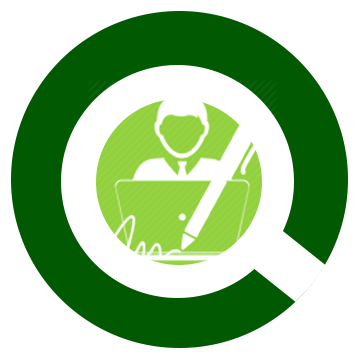Before you register online, please make sure that you have an ecopy of your 2x2 Photo ID (JPEG or PNG file) that must not be more than 300 to 500 kilobytes KB).
IMPORTANT! An applicant should have an active and correct EMAIL ADDRESS for activation and verification purposes.
IMPORTANT! To optimize your web experience, we strongly recommend using the latest versions of your web browser. Keeping your web browser up to date is very important. By running an older web browser you will also probably be missing out on useful and features of this website which newer browser support.

To update your web browser, please visit and learn from this tutorial.